
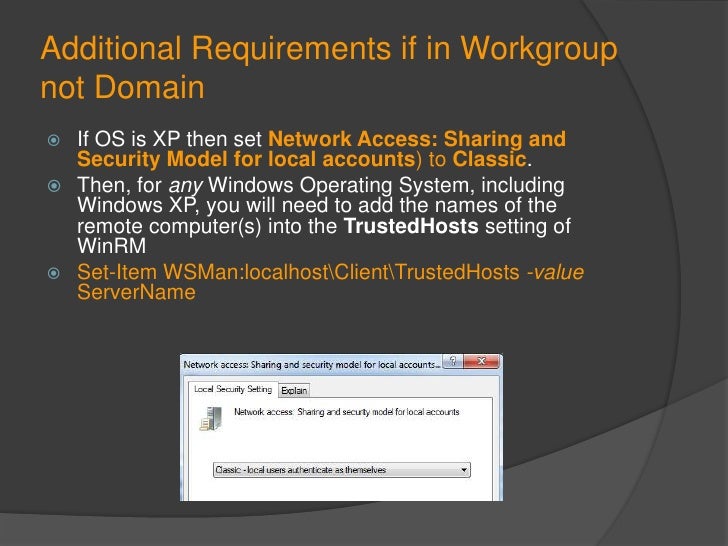
- #Rejoin computer to domain remotely powershell for windows 10#
- #Rejoin computer to domain remotely powershell password#
- #Rejoin computer to domain remotely powershell windows#

After you are logged in as the new user, and you can become an Administrator, and so you know things are working, proper procedure would be to fix the damage you've done:.Offhand (I'm not testing these instructions as I note them), I don't think rebooting will be needed there, but if you still can't log in, reboot.Ensure that user is a local Administrator: net localgroup Administrators customUserName /ADD.No bullet points, nor other indicators, will show how many keys you press as you invisibly type the password. Instead, the asterisk will cause the program to prompt you from the password. That can be done, but I consider that to not be the safest habit to develop.
#Rejoin computer to domain remotely powershell password#
#Rejoin computer to domain remotely powershell windows#
(Having started the Windows installation media, you can run weputil reboot if you like.) Reboot to the normal Windows installation.run: copy \Windows\System32\cmd.exe \Windows\System32\utilman.exe.If not, consider getting help from an expert to figure out what happened. run: copy \Windows\System32\utilman.exe \Windows\System32\.For instance, if the drive is named C:, then at the command prompt run: Change to that drive by typing the drive letter, a colon, and pressing Enter.(The drive letters may change when booted from the installation disc.) That may be different than what you are used to. determine what drive letter your long-term Windows operating system is on.


#Rejoin computer to domain remotely powershell for windows 10#
A workaround for Windows 10 is described by Unfortunately, an attempt to create a local user will then affect the copy of Windows that booted (which is a temporary environment created when booting off the media), and you will want to change the more permanent installation on the computer. Bam! You are now in a Windows environment, and so the boot device (the installation disc) provides you with Administrative access. In recent versions, pressing Shift-F10 on an early screen (like the first or second screen) will initiate a hidden option of presenting you with a command prompt. The more official way is to boot off of a Windows installation media. This is coming from someone who has experience having IT students do this in my classroom. Once booted up nicely, the experience is menu based and I've found it works sufficiently easily and well if you carefully read the instructions shown on the screen.


 0 kommentar(er)
0 kommentar(er)
